Most Secure Web Browsers (2024)

- Always evades internet control in the PRC
- Keeps ahead of the Netflix VPN detection algorithm
- Benchmark tests show excellent speed
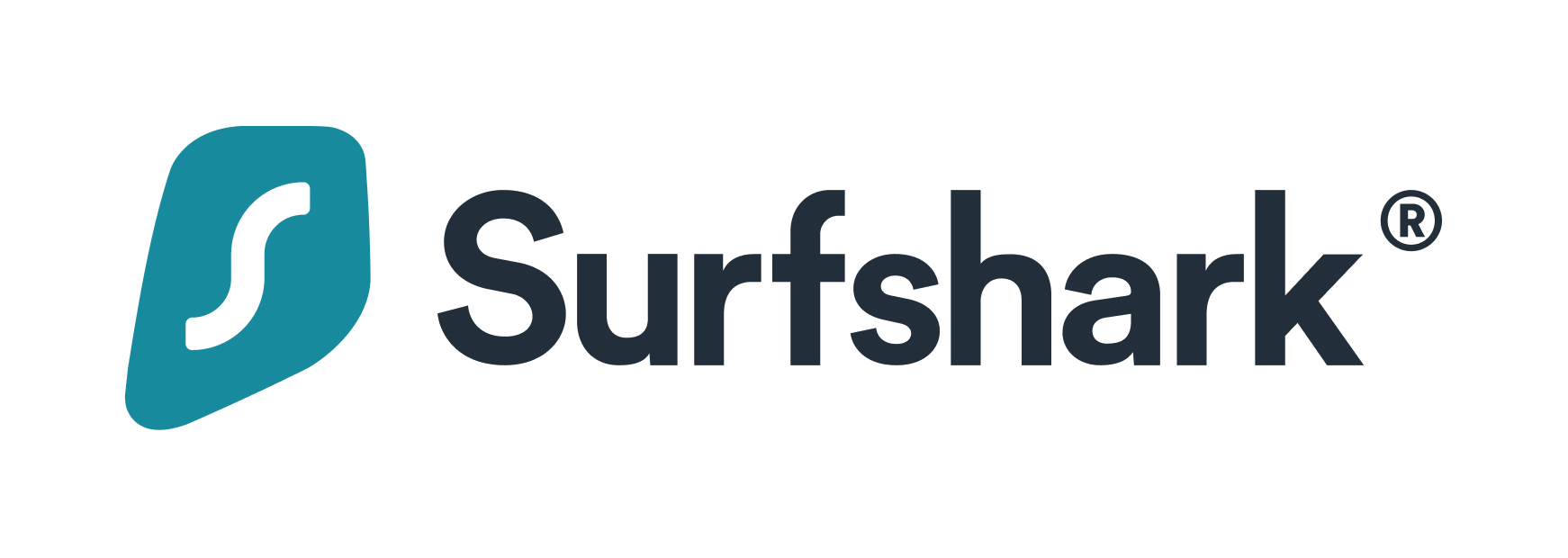
- Smart DNS service, understands the technology
- Comprehensive security add-on package.
- No data throughput limits and has a no-logs policy
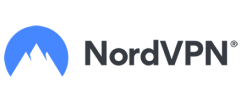
- More US city locations than its rivals
- Includes malware protection
- No-logs policy
It may not feel dangerous to be online shopping, researching a vacation, or reviewing research for a work project, but going online can be like walking down a dark alley. You never know what is around the corner.
More than 60% of businesses were victims of social engineering and phishing attacks in 2019 and data breaches affected many small businesses, with 43% becoming victims.
Ransomware, malware, and spyware are all real possibilities for both individuals and businesses that use browsers. That makes picking a secure browser important.
We’ve collected information about the best secured browsers available to everyone. You may use this information to arm yourself from all kinds of coding and phishing scams when you go online.
Cybercrime Stats
Cybercrime data can be shocking. Many people don’t realize how prevalent it is until they suffer a data breach. Here are some statistics
- Email is the biggest delivery method for malware. Around 94% of malware comes to users by email.
- Identifying data breaches doesn’t happen quickly. It took an average of 209 days to realize a breach took place in 2019.
- Many companies don’t restrict files that could contain malware. More than 53% had more than 1,000 sensitive files that any employee could open.
What is a secure browser?
A secure browser is also called a safe browser. It’s a web search engine that has additional security to prevent others from browsing data or committing acts that violate your privacy while you are web surfing on your desktop or mobile device. Secure browsers operate off a white list, which is an approved list of allowable programs, activities, and functions. Anything that isn’t on the white list isn’t allowed to function or run.
Why should you use a secure browser?
Staying safe online is a priority today with many trying to steal or phish for critical information. A secure browser can prevent identity theft, keep hackers from getting your passwords, and maintain your search and purchase privacy.
Scam protection
One thing con artists do is find out what sites you visit and mimic a letter from the site in an attempt to obtain access to accounts. For instance, they can create a fake bank letter based on what bank page they see you visit. The letter may state there’s a problem and give you a link to change your password. Only the link is to an account the con artist created that looks like your bank.
Since you put in your old password to supposedly change it, the thieves now have your banking password as part of this phishing scam. A secure browser could prevent all of this.
Malware protection
Your computer is also susceptible to spyware, which can be installed without your knowledge. It can even result in others taking over all of your computer functions and ransomware attacks. Some malware can also lead to computer functioning problems, file deletion, and many other issues that a professional computer technician would need to repair.
What features does a secure browser use?
The best browsers offer different features that make their user experience unique. However, most offer some of the same safety and privacy features to ensure that your user experience is a safe one.
Below is a look at some of the most important features offered by the best secured browsers.
Filters
The best secured browsers will have filters that block sites suspected of malware or sites that don’t have proper SSD certificates. Filters may vary, but most secure browsers have default settings that are set to automatically filter malicious sites.
Most also allow customization and there are parental controls to ensure that sites containing adult content can be blocked too.
Active content protection
This feature protects you from malware being inserted in a code hidden in active content. Active content is little things put into code and inserted into websites and documents that improve the user experience. Most of the time, they are helpful or entertaining like a short video you may watch, a GIF, a poll, and predictive text. They can even be spreadsheet macros. JavaScript and cookies are two examples.
Although active content can be useful and make working with documents and websites easier, it can also contain malware. Bad actors can insert malware as code into these items and it will run automatically by the user doing nothing more than going onto a website, opening a document, or clicking to watch a video.
Active content protection ensures the malware doesn’t start and can’t be downloaded from the secure browser.
Phishing protection
Phishing is when hackers and others create something to persuade you to give up personal information or passwords that allow them to steal your identity and possibly more if they can get into bank accounts and digital wallets.
Things they use are letters designed to fool you into thinking they came from the bank, your mortgage company, PayPal, Venmo, and other places where you store assets. However, they can also come in the form of quizzes and games that randomly appear on social media platforms.
Many times, fake letters, phishing games, and quizzes take you to a website that will collect all your information. The website may look legitimate like your bank’s website or that of a real company. A secure browser that has phishing protection will redirect you to a warning message when you click on the link to visit these sites. The message explains that the URL you are attempting to visit is malicious and may have other educational information about online safety, the site, and phishing.
Sandboxing
Sandboxing is a wonderful security feature that acts as a quarantine room for browser applications. It is used when you want to download a new application or run an application but aren’t sure of the risks.
A sandbox on a secure web browser allows you to run the application in an isolated space so any browser-based malware doesn’t spread to the network. The sandbox lets you analyze whether the application is a threat while it remains in a safe environment and can’t cause any harm.
Private browsing
Private browsing, sometimes called incognito browsing, allows you to remain invisible to those online. This protects your identity and keeps others from knowing where you are and what websites you are surfing.
Many search engines have this feature but don’t automatically activate it. You must turn on the private browser manually to use it.
Tracking blocker
Tracking blockers are slightly different from private browsing in that they take it a step further and block third-party vendors from tracking your online presence at all times. Online tracking is annoying to most as you suddenly start seeing competitive ads in your social media news feed based on your browsing history.
Companies pay to track you in hopes of targeting you for sales, but tracking protection thwarts that effort and keeps all your online movements unrecognizable from third parties.
Regular updates
Something everyone should want in a secure browser are regular updates to enhance security features. Most may find this cumbersome but regular updates keep your browser informed of new safety features and prevent creative hackers and coders from infiltrating your network.
Browser compartmentalization
Some people like to use different browsers for different things. They may use one for shopping and another for historical research because they like how it pulls up information differently. The problem is sometimes what you pull up in the first browser can be tracked by the second.
You may have enhanced safety features on one browser, but none on the other. In this case, third parties can still track you.
Browser compartmentalization ends all that. It allows you to split your browsing experience into multiple browsers so whatever you look for on one isn’t tracked on others. It’s like having a file cabinet with different drawers.
Secure browsers to try
New browsers are constantly appearing on the market. These offer the best in safety and some offer additional features beyond online threat protection so it pays to have a look at all of them and compare.
Brave
Brave, developed by Brave Software Inc., is a free, open-source web browser. It focuses on online privacy and is based on the Chromium web browser. This is one of the best and safest browsers available because it automatically blocks ads and website trackers. The Brave browser also prevents data collection and protects users from browser fingerprinting.
Tor Browser
Tor Browser uses the Tor network to keep you anonymous on the web, which protects your identity. It prevents others from knowing which websites you visit and blocks plugins that can be used to reveal your IP address. These plugins include RealPlayer, QuickTime, and FlashPlayer.
Epic Privacy Browser
Epic Privacy Browser, developed by Hidden Reflex, uses Chromium source code and is in private web browsing mode by default. Leaving the browser deletes all personal data from where you’ve been online. It is considered a private secure browser. Epic also blocks trackers, crypto mining, ads, fingerprinting, and can stop hundreds of tracking efforts at once. It also comes with a free VPN.
Mozilla Firefox
Mozilla Firefox, developed by the Mozilla Foundation and the Mozilla Corporation, is a free, open-source browser. It implements all web standards using the Gecko rendering engine to pull up web pages. It has many safety features and enhancements to improve your experience and you can customize most of them.
Google Chrome
Google Chrome is one of the most popular browsers used globally. Google developed it as a cross-platform browser and released it in 2008. It was first developed for Microsoft Windows and included free components for software that came from Mozilla Firefox and Apple Webkit. It is the default browser for many systems including Linus, macOS, iOS, and Android.
Microsoft Edge
Microsoft Edge is another recognizable name in safe browsing. It was released for most platforms after it was tested in a bundle with Windows 10 and Xbox One in 2015. Several platforms use it including Android, iOS, macOS, and older Windows versions that predate 2019. Linux from 2020 also uses it.
The latest version was released in 2020 and is based on Chromium. It works well with all supported versions of macOS and Windows.
Safari
Apple developed the Safari browser as a graphical web browser based mostly on open-source software and WebKit. It’s the default web browser for Macintosh computers. Safari’s best feature beyond safety is that it’s fast. That’s because of the JavaScript engine. Since it was primarily designed to run on Apple devices, it runs best there but can be used on any number of other devices.
Bromite for Android
Bromite has a user browser experience that is comparable to Google Chrome but boasts of privacy protection and more options. It’s a Chromium-based browser that comes with privacy and security upgrades as well as an ad blocker built-in.
LibreWolf
LibreWolf is best compared to Firefox but comes with privacy settings that aren’t built into Firefox. It prevents online tracking by third parties as well as prevents fingerprinting techniques. It has several security settings and patches to make a user’s overall experience threat-free.
Freenet
Freenet is not only one of the safest browsers you can use but it is also a free speech browser. This peer-to-peer platform allows for anonymous, censorship-resistant communication. It delivers and keeps information using a decentralized distributed data store. It also has free software for publishing on the internet without censorship.
Vivaldi
Vivaldi, launched in 2016 by Vivaldi Technologies in Oslo, Norway, is a freeware, cross-platform browser. It was originally based on the Opera Software codes and its users were primarily tech-centered users. It switched to Chromium-based software that made it more user-friendly to the general population. It was released in 2020 after completing the beta program in 2019.
Waterfox
Waterfox is a free, open-sourced internet browser and is considered a forked version of Firefox. It was created to maintain support for browser extensions that were dropped by Firefox. It released versions for Windows, Linus, macOS, and Android. The versions come as Classic and Current.
Since Waterfox is based on the Firefox code, it has many similarities to the Firefox browser. One reason people like Waterfox is it’s compatible with Windows programs as well as x64, PPC64LE, and ARM64 systems.
Iridium
Iridium is a secure browser that touts its simplicity. The browser is fast and secure, that’s it. It can be used on Windows, macOS, and several other platforms, but is not available on mobile platforms including Android or iOS.
The site offers free downloads, along with easy-to-follow installation instructions.
GNU
The products of GNU come from the Free Software Foundation. Several are versions of other well-known programs. GNU IceCat, formerly GNU IceWeasel is their version of Firefox while GNUzilla is the foundation’s version of the Mozilla suite. All GNU products are free and open-sourced. The primary difference between GNU and more well-known products is entirely free while others recommend paid software, addons, and plugins and have trademark license requirements.
GNU is compatible with Windows, Android, macOS, and Linux. It is highly secure as it encrypts communications with major websites and blocks privacy trackers even in normal mode and third-party trackers in private mode. It also has “fingerprinting countermeasures” which prevent others from seeing the unique characteristics of your browser.
Pale Moon
Pale Moon is an independently developed browser that has the Goanna rendering engine. This free open-source browser forked off of Firefox/Mozilla’s code but what makes it different is the amount of customization you can get. It’s an open-source browser that’s available on Windows and Linux.
Its security features include regular updates with security patches. It has no ads, no spyware or data gathering, and no telemetry in its system. It also supports NPAPI plugins like Java, Adobe Flash, and Silverlight.
DuckDuckGo
DuckDuckGo does primarily two things. It protects your privacy and doesn’t filter search results. It also doesn’t show results from content farms.
DuckDuckGo comes as an extension for Chrome and Microsoft. It includes a package with a tracker blocker and encryption with the search engine. You can use the DDG app or extension to search privately, add a private web search to another browser or go directly to duckduckgo.com to search. DDG is also available on iOS and Android.
Opera
Opera users can browse securely on their desktop or mobile device. The browser also offers secure chats, file sharing, and a free VPN (virtual private network) to provide additional security. With 25 years of experience and more than 350 million users, Opera has a reputation that many appreciate.
What should you consider when picking a secure browser?
Anyone deciding to change to a secured browser should consider:
Ease of use
The key thing to consider is ease-of-use. Any browser you choose should be highly functional and not confuse you. Users may want to first consider safe browsers that are similar to what they are already using so there isn’t a learning curve.
Security
Look for security features too. Most offer filters, active content protection, and phishing prevention tools, but website tracking might be important to you too. Actions are typically tracked for advertising purposes, but using a browser with tracking protection means your online movements aren’t available to anyone.
Features
Something to consider is any special features a browser may offer. Some today are keen on free speech and no censorship while others focus on private browsing. Pick which features are most important and seek out secured browsers with those options.
Cost
Most browsers are free and open-source so it’s easy to give some a test run to see how they feel. Many offer basic services for free, but charge additional fees for add-ons.
Detecting a hijacked browser
It is possible for someone you don’t know to hijack your browser. You will be able to tell if your browser is hijacked as long as you are paying attention.
Your browser will act differently. Your searches will be sent to different websites than you authorize and there may be many pop-up ads. Web pages can be really slow to load and you’ll suddenly notice multiple toolbars that you didn’t install.
It’s not that difficult to hijack a browser and it happens more often than most computer users realize. Devices can be infected by hijackers sending malicious email attachments or by you downloading infected files. Infections can also be sent to your computer when you visit websites that have malware. Often, this happens without you realizing it.
Protecting your browser from viruses
A browser can pick up a virus when you visit an infected website. Most people think websites are safe and viruses are spread through bad programs and files, but that’s not true.
Installing a reputable secured browser can alert you when you try to visit a website that could be infected.
Your computer can get a virus from a website even if you don’t download anything. You can connect to malware by clicking on an infected ad, video, or some other active content. Malware can also strike your computer even if you just go to a website that features a corrupted ad. Even if you don’t click on a corrupted ad, some can issue a malware attack by just loading it onto the webpage.
A browser redirecting you to a web page you didn’t want is a sign of a virus attack on the browser. If your browser homepage suddenly changes to a search page or the browser search bar you typically use looks different, it likely means your computer has a virus.
You should periodically scan for viruses. Every browser has its way to scan for viruses but most start with the Settings menu. Go to Advanced and look for clean-up options. Most will issue a report after the clean-up.
You should get a program that helps check for link safety. There are several free and paid services to check for link safety. Some of the top-ranked ones are Norton Safe Web, ScanURL, PhishTank, and Google Transparency Report. Use one of those to check a suspicious or unknown link.
FAQs
What is the best method for securing a web browser?
The most important thing you can do to secure a web browser is to keep your browser and any plugins updated. You can easily do that by allowing automatic updates or setting a specific time for updates to occur.
What browser is the most secure?
Any of the browsers listed above are known for their security. Some of the most popular options include Brave and Tor Browser.
What are the benefits of using a secure browser?
With a secure browser, you’re better protected against scams, malware, and bad actors trying to get ahold of your personal data.
Can I disable a secure browser?
Yes, you can manually disable a secure browser but it’s not a good idea. Disabling a secure browser means you also disable all its security functions. Each browser has its way of manually disabling it so you will need to research your specific browser.
Can browsers be hacked?
Yes, browsers can be hacked. That is why it’s best to go with a secure browser. Browser hijacking is a common scam that redirects users to places where clicks generate revenue for the scammers. It involves malware, which can be dangerous for both the computer and the user experience.
What are browser vulnerabilities?
Some browsers have weak areas in security, which scammers use to hack into systems and private areas. Some of the top areas of vulnerability include code execution exploits in both the browser and in plug-ins and advanced persistent threats.
What’s the difference between a secure browser and a private browser?
A secure browser shields your computer from malware and cyberattacks. A private browser refers to keeping your online actions private. A secure browser with privacy features is a privacy browser.
Won’t my computer security protection keep threats away in a browser?
Some computer security software does an excellent job of protecting you while surfing the internet, but a secured browser adds an extra layer of protection. Not every security program stays updated to new threats, but secured browsers do keep up with regular updates.
How can I stop browser threats?
Using a secured browser will help stop most threats, but there are other things you can do. For instance, don’t save login credentials to the browser (try a password manager), remove browsing history every time you close out, and disable cookies. You should also reduce cache in the browser by using Private Browsing or Incognito Mode.