VPN Addons for Kodi
It’s a lot easier and more effective to install and run a dedicated VPN client than to tinker with a VPN addon on Kodi. Perhaps, the only benefit of using a Kodi VPN addon is that you can control your VPN from Kodi. However, this setup is limited to a few select platforms, and it’s not for the faint-hearted, technically speaking.
But my biggest gripe with this setup is it is generally less secure than running a VPN client or setting up your VPN router. Dedicated VPN programs have robust privacy and security features and fine-grained controls you won’t find in VPN addons for Kodi. You’ve been warned.
OpenVPN for Kodi (macOS, Linux)
If you want a VPN addon for Kodi, check out OpenVPN for Kodi (also available on GitHub). It’s open-source, and you don’t need to download any repos, but it only works on Mac OS and Linux, including the Linux-based Raspberry Pi 3
Zomboided VPN Manager (Win, Linux)
Another option is the Zomboided VPN Manager, which supports over 30 VPN services. You can set it up on Kodi running on Windows, LibreELEC, OpenELEC, and other Linux installs.
Zomboided is customizable – you can have it connect to your VPN when you start Kodi or even before Kodi starts (on LibreELEC). It can switch automatically between various VPN connections or based on which Kodi addon or window you use. You can set it to switch connections from a remote control button and further customize UDP, TCP, and port connections.
The downside is it doesn’t support Kodi running on Android devices. And it’s not as secure as you might think because the VPN tunnel from your Kodi is not protected by your device’s firewall. If your VPN does not provide filtering or blocking, you are very much exposed to malicious attacks.
How to Install Zomboided VPN Manager Addon on Kodi
- Download the Zomboided repo to your Kodi device.
- In Kodi → System → Addons → Install from zip file → locate your Zomboided repository and select it.
- Wait till the “addon enabled” notification appears → select Install from repository → Zomboided
- Addon Repository → Services → Install → wait till the installation is completed.
- Once Zomboided is installed, navigate to its VPN Configuration Window → select your provider → enter your VPN username and password.
- Navigate to the VPN Connection tab → First VPN connection → choose your preferred VPN server location in the pop-up window.
- At this point, Second VPN connection should pop up, allowing you to add up to 10 more VPN servers as your preferred locations.
If things get too tricky, you can always opt for a dedicated VPN client or set up your router to protect all your devices with a VPN.
The Best VPNs to Use with Kodi VPN Addons
Do note that both OpenVPN for Kodi and Zomboided are just shells – VPN apps that allow you to connect to VPN servers but don’t provide any servers. You still need an active VPN subscription with one of the VPN providers to use either of the two VPN add-ons for Kodi.
Below are my top picks of VPNs that have been tested to work with VPN addons for Kodi:
IPVanish
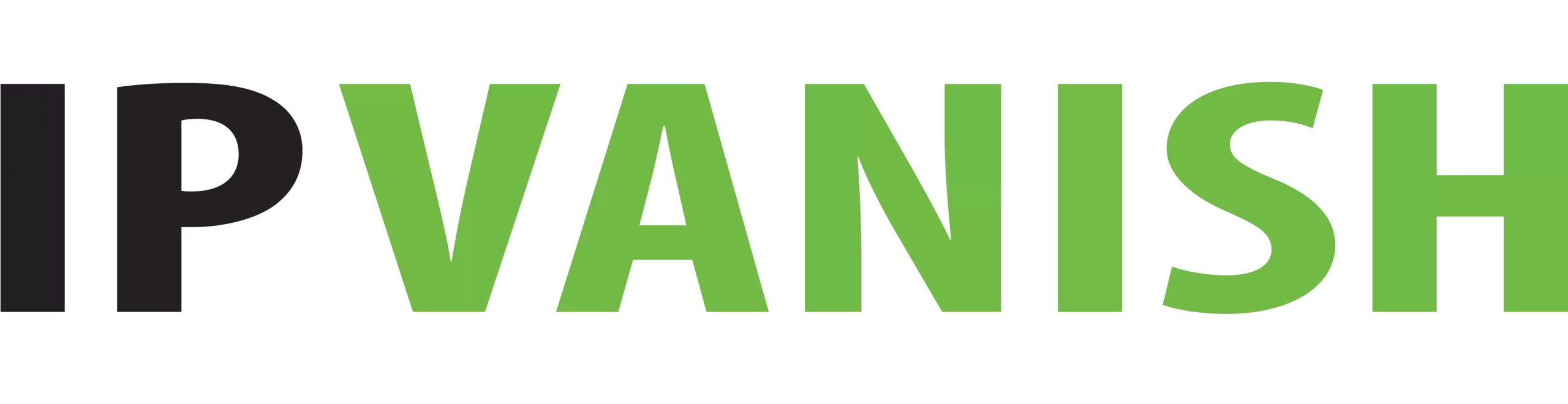
- No limit on the number of devices you can connect at the same time
- SOCKS5 proxy, which its main rivals don’t have
- More VPN servers in more US cities to dodge blackouts
- 1000+ servers in 60 countries
- Top-notch speeds and security
- P2P – yes
- Five simultaneous connections
- 7-day money-back guarantee
- $10/mo
VyprVPN

- Golden Frog, the business behind VyprVPN also runs a gaming platform
- VyprVPN pioneered obfuscation techniques and they have always worked well
- VyprVPN’s no logs policy is confirmed by an independent audit
- 700+ servers worldwide
- Bypasses firewalls with anti-DPI
- Swiss-based
- 3-day free trial
- $9.95/mo
CyberGhost
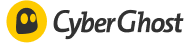
- Precise locations
- Very large VPN server network
- Offers a 45-day money-back guarantee
- 1,283 speedy servers in 60 countries
- Five simultaneous connections
- Zero logs
- 7-day free trial
- 30-day refund policy
- $11.99/mo